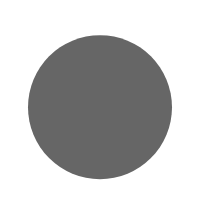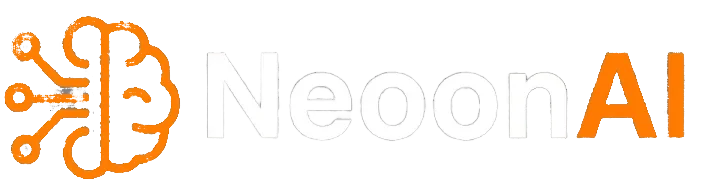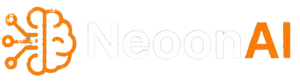The Ultimate Guide to Using Suno: Get the Best Out of Your Generative Audio Experience

Suno is a cutting-edge platform that uses generative AI to help you create high-quality audio content—from voice synthesis and music generation to other audio enhancements. Whether you’re a content creator, marketer, podcaster, or just an enthusiast curious about how AI can boost your creative projects, Ultimate Guide to Suno AI will walk you through everything you need to know.
1. What is Suno?
Suno is an innovative online tool powered by advanced AI models that can generate or transform audio based on your input. Think of it as your personal audio assistant: you provide a prompt, and Suno helps you produce everything from realistic voiceovers and music tracks to sound effects. The platform is designed for ease of use, making it accessible even if you’re not a tech expert.
2. Getting Started
a. Creating Your Account
- Sign Up: Visit suno.com and click on “Sign Up” to create your account. You may need to provide an email address and set a password.
- Onboarding: Once registered, follow the onboarding steps. Suno typically offers a quick tutorial that introduces the key features of the platform.
b. Familiarizing Yourself with the Interface
- Dashboard Overview: After logging in, you’ll see a clean, user-friendly dashboard. Here, you can access different tools like audio generation, voice editing, and preset templates.
- Navigation: Use the menu on the side or top to switch between sections (e.g., “Create New Audio,” “My Projects,” “Settings”). The layout is designed to help you easily jump into content creation.
3. How Suno Works
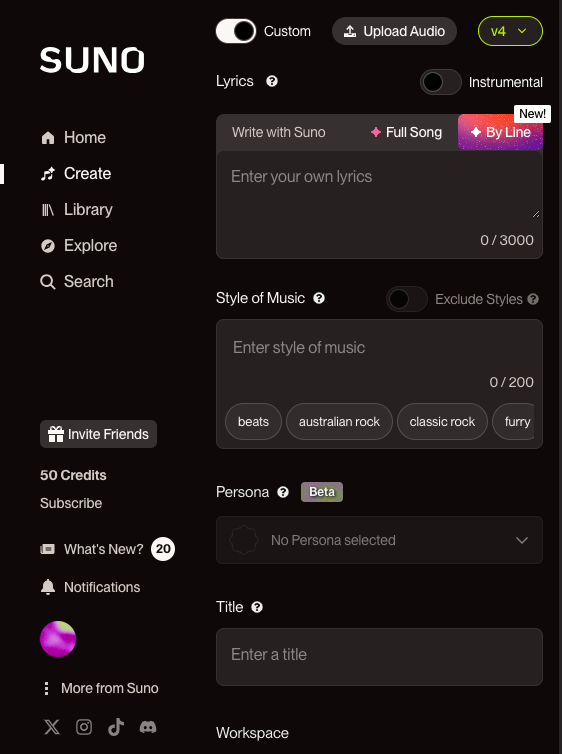
Suno uses generative AI models trained on large datasets of audio samples and text. This allows it to:
- Generate New Audio: By simply describing what you want (e.g., “Create a soothing piano melody”).
- Transform Existing Audio: Modify voice characteristics, change tempo, or alter instrument sounds.
- Synthesize Voices: Produce realistic voiceovers in different languages, tones, or accents.
The platform breaks down the process into simple steps, guiding you from idea to finished product.
4. Writing Effective Prompts
A key to getting the best outcomes is how you write your prompts. Here’s how to craft clear, detailed, and effective prompts for different types of audio tasks:
a. For Music Generation
- Be Specific: Include details like the genre, instruments, tempo, and mood.
Example: “Generate a 30-second upbeat jazz tune with a saxophone solo and light percussion.” - Include Context: Mention if it’s for background music in a video, for relaxation, or for a workout playlist.
b. For Voice Synthesis or Transformation
- Specify Characteristics: Describe the desired voice tone, accent, gender, and pace.
Example: “Create a warm, friendly voiceover for a 60-second explainer video in a British accent.” - Detail the Purpose: Whether it’s a narration, character dialogue, or customer service voice, include that in your prompt.
c. For Sound Effects
- Define the Environment: Explain the scene or action the sound should evoke.
Example: “Generate a sound effect of a futuristic cityscape with distant, echoing traffic and subtle ambient noise.” - Adjust Intensity: Mention if the sound should be soft, medium, or loud to match your needs.
5. Using Suno’s Advanced Features
Once you’re comfortable with the basics, you can explore Suno’s advanced settings to fine-tune your audio outputs:
a. Customizing Parameters
- Tone and Style Adjustments: Many tools let you adjust parameters like pitch, tempo, and volume. Experiment with sliders and settings to get the perfect sound.
- Preset Libraries: Suno often offers presets based on popular genres or moods. These can serve as a good starting point—simply select a preset and then customize further.
b. Iterative Refinement
- Preview and Edit: Use the preview feature to listen to your generated audio. If it’s not quite right, modify your prompt or tweak the settings.
- Layering Techniques: For more complex projects, you can layer multiple audio tracks (for instance, combining background music with voiceover) using Suno’s built-in mixer.
c. Integration with Other Tools
- Export Options: Once your project is complete, export the audio in various formats (MP3, WAV, etc.). Suno supports integration with common editing software for further refinement if needed.
- Collaboration: If you’re working in a team, Suno allows you to share projects and collaborate in real-time, streamlining the creative process.
6. Best Practices for Optimal Results
a. Start Simple, Then Iterate
Begin with a basic prompt and gradually add details. This helps the AI understand your core idea before you layer on complexity.
b. Use Clear and Concise Language
Avoid overly ambiguous or vague descriptions. The more specific you are, the closer the output will be to your vision.
c. Experiment with Settings
Don’t hesitate to try different presets and parameter settings. Each adjustment can lead to surprising and creative results.
d. Stay Updated with Suno’s Documentation
Suno regularly updates its documentation and tutorials. Checking these resources can provide new tips and highlight recently added features.
e. Leverage Community Feedback
Join forums or communities where users share their experiences. Real-world tips from other creators can offer insights you might not find in official docs.
7. Practical Use Cases
a. Marketing and Advertising
- Campaign Creation: Generate voiceovers or background music for commercials and social media ads quickly.
- Brand Consistency: Use consistent audio styles across your campaigns to strengthen brand identity.
b. Content Creation and Entertainment
- Podcasting: Create unique intro/outro music or automate voiceover narration.
- Film and Video: Produce custom soundtracks or sound effects to enhance visual storytelling.
c. Education and Training
- E-Learning Modules: Synthesize clear, engaging audio narrations for educational videos.
- Interactive Tutorials: Create dynamic audio content that responds to user interactions.
8. Troubleshooting Common Issues
a. Output Doesn’t Match Your Prompt
- Refine Your Prompt: Try adding more details or rephrasing for clarity.
- Check Settings: Ensure that any advanced parameters are set correctly.
b. Audio Quality Issues
- Adjust Parameters: Experiment with quality settings or export formats.
- Use Presets: Start with a known good preset and modify incrementally.
c. Long Processing Times
- Simplify Your Request: Complex prompts may take longer to process. Break them down into smaller tasks if necessary.
- Stay Updated: Check Suno’s status page for any service updates or maintenance notifications.
9. Conclusion
Suno offers a powerful suite of generative AI tools designed to transform the way we create and interact with audio. By understanding how to craft effective prompts, customize advanced settings, and integrate the platform into your workflow, you can unlock a world of creative possibilities and significant productivity gains. Whether you’re a professional in marketing, entertainment, education, or any other field, mastering Suno can provide you with a competitive edge in today’s rapidly evolving digital landscape.
Embrace the power of generative AI with Suno, experiment boldly, and watch your audio projects come to life with stunning clarity and innovation.
This guide is intended as a practical resource for users at all levels. For further details, always refer to the latest documentation on Suno’s website and join community forums to share experiences and tips.